Table of Contents
ToggleRoku TV is a fantastic way to binge-watch your favorite shows, but sometimes, it feels like that one app just won’t leave you alone. You know the one—the app you downloaded on a whim, only to realize it’s about as useful as a chocolate teapot. Fear not! Uninstalling those pesky apps is easier than finding a cat video on the internet.
Understanding Roku TV Interface
Roku TV offers a user-friendly interface that simplifies navigation and enhances the viewing experience. Familiarizing oneself with this interface eases the process of managing apps.
Main Menu Navigation
Navigating the main menu on Roku TV is straightforward. Users find essential categories like Home, Streaming Channels, and Settings. Each category provides quick access to various features and applications. Selecting the Home button on the remote brings up the main screen, displaying recently used apps. Users can customize this layout by rearranging or deleting channels, ensuring a streamlined viewing experience.
Accessing Installed Apps
Accessing installed apps on Roku TV requires minimal steps. First, press the Home button on the remote to reach the main menu. Then, scroll through the channel list to find specific applications. Highlighting any app reveals the options available, such as launching or removing it. Users can also reach the Streaming Channels section for additional browsing and installing new apps, enhancing their entertainment choices.
Steps to Uninstall Apps on Roku TV


Uninstalling apps on Roku TV is a straightforward process. Users can achieve this through either the remote control or the Roku mobile app.
Using the Remote Control
Utilize the remote control to remove unwanted apps efficiently. Start by pressing the Home button. Navigate to the channel you want to uninstall. Highlight the app, then press the Star button on the remote. A menu appears with several options. Select the “Remove channel” option to initiate the uninstallation. Confirm the action when prompted. Once the app is removed, the home screen updates automatically, reflecting the changes.
Via the Roku Mobile App
Access the Roku mobile app for seamless app management. Launch the app on the smartphone and ensure that it’s connected to the same Wi-Fi network as the Roku TV. Select the Devices tab to locate the Roku TV. Tap on the Channel Store and find the app to uninstall. Click on the app’s icon, then choose the “Remove channel” option. Confirm the removal in the pop-up menu. After these steps, the app will no longer appear on the Roku TV.
Common Issues and Troubleshooting
Uninstalling apps on Roku TV can sometimes lead to issues. Understanding common problems helps ensure a smoother experience.
Error Messages
Specific error messages may appear when uninstalling apps. For instance, users might see messages indicating connectivity problems or insufficient permissions. If an error occurs, checking the internet connection provides a good starting point. Restarting the Roku TV can also help refresh the system, clearing temporary glitches. In cases where issues persist, users should consider contacting Roku support. They offer assistance to troubleshoot persistent problems effectively.
Reinstalling Apps
Reinstalling apps on Roku TV is a straightforward process. First, navigate to the Streaming Channels section from the Home menu. Users can then search for the desired app using the search function. Selecting the app leads to the installation option, which allows users to add it back to their channel list. No need for any complex procedures; just make sure the device is on the same Wi-Fi network. Once reinstalled, the app appears on the home screen, ready for use.
Tips for Managing Apps on Roku TV
Managing apps on a Roku TV enhances the viewing experience. Effective organization and performance optimization play key roles in streamlining access to favorite content.
Organizing Your App List
Arranging the app list allows for easier navigation. Users can prioritize frequently watched channels by moving them to the top of the list. Access the Home screen, highlight an app, and press the Star button on the remote to open options. Choosing “Move channel” creates a customized layout that suits individual preferences. Regular updates to the channel lineup may necessitate reorganization. Consider grouping similar apps together, such as streaming services or news channels, for quicker access.
Optimizing Performance
Maintaining performance ensures smooth app functionality. Regularly uninstalling unused apps frees up storage space, which can lead to faster load times. Restarting the Roku TV periodically refreshes system resources and improves responsiveness. Keeping the software updated also enhances performance and adds new features. Users can check for updates in the Settings menu under “System” and then “System update.” For optimal performance, maintain a stable internet connection to prevent streaming interruptions.