Table of Contents
ToggleKeeping apps updated on an iPad isn’t just a tech chore; it’s like giving your device a refreshing spa day. Imagine your favorite app strutting its stuff with shiny new features, bug fixes, and improved performance. Who wouldn’t want that? Ignoring updates is like letting your favorite pizza grow cold—no one wants to miss out on the good stuff!
Why Update Apps on iPad
Keeping apps updated on an iPad enhances user experience and maintains device performance. Regular updates provide critical improvements and should not be overlooked.
Benefits of Updating Apps
Updating apps brings several advantages. Enhanced features often improve usability and functionality. Bug fixes eliminate glitches that may disrupt the user experience. Security patches protect sensitive information from vulnerabilities. Performance improvements lead to faster load times and better overall operation. Compatibility with the latest iOS ensures that apps run smoothly without issues. Users gain access to new tools and functionalities that enrich their tasks and creativity.
Potential Risks of Outdated Apps
Outdated apps can pose various risks. A lack of security updates leaves devices vulnerable to threats. Older applications might not function or display properly, leading to frustration. Missing out on new features limits the user’s ability to maximize app capabilities. Incompatibility with the latest iOS can cause crashes and slow performance. Neglecting updates ultimately results in a diminished user experience, making it crucial to keep apps current.
How to Update Apps on iPad

Updating apps on an iPad ensures access to new features, bug fixes, and improved performance. Users can choose between automatic and manual updates based on their preferences.
Automatic Updates
Users can enable automatic updates to simplify the process. To set this up, navigate to Settings, select App Store, and toggle on Automatic Downloads. This feature allows apps to update automatically whenever new versions release. Wi-Fi connectivity ensures updates occur without using cellular data, enhancing user experience seamlessly. Automatic updates save time and keep apps current without needing user intervention.
Manual Updates
For those who prefer control, manual updates provide a straightforward option. Open the App Store, tap on the Today tab, and select the profile icon at the top right corner. Users can scroll to see available updates and tap Update next to each app. Alternatively, choosing Update All applies all updates in one action. Checking for updates regularly ensures applications function optimally and maintain security standards.
Common Issues During Updates
Updating apps on an iPad can sometimes present challenges. Understanding common issues helps mitigate frustration and improves the overall experience.
Troubleshooting Update Failures
Update failures often stem from connectivity issues. Users should check their Wi-Fi connection first, ensuring it’s stable and strong. Error messages appearing during the update process indicate specific problems that can be addressed. Users can also restart the iPad to resolve temporary glitches. Attempting to manually update apps through the App Store may work when automatic updates fail. If the issue persists, confirming sufficient storage space is crucial, as lack of space can interrupt updates.
Managing Limited Storage
Limited storage frequently causes problems during app updates. Checking available storage helps identify if apps or data need to be removed. Users can delete unnecessary apps or clear cached data from frequently used applications. Another option involves offloading unused apps, allowing users to free space without losing data. iCloud storage provides a reliable alternative for backing up vital information. Keeping a close eye on storage levels can ensure smooth updating processes and optimal device performance.
Tips for Keeping Apps Updated
Regularly checking for app updates prevents issues with functionality and security. Users can enable automatic updates to streamline this process. Navigate to Settings, select App Store, and toggle on Automatic Downloads for effortless updates while connected to Wi-Fi.
For manual updates, users should open the App Store and tap the Today tab. A profile icon displays available updates, making it simple to select and apply them. Staying on top of updates ensures apps utilize the latest features and enhancements.
Connectivity plays a vital role in updating apps. Checking Wi-Fi connections and restarting the iPad often resolves issues related to updating. If there’s an ongoing problem, manual updates provide an alternative method for retrieving latest app versions.
Managing device storage also affects update success. Users must delete apps unnecessarily taking up space and consider clearing cached data. Regularly offloading unused apps helps create the necessary room for storing updates.
Utilizing iCloud for backups offers an extra layer of protection during updates. Keeping apps updated maintains optimal device performance and enhances user experience significantly. Following these simple tips helps maximize the benefits of using updated applications.
Keeping apps updated on an iPad is crucial for maintaining optimal performance and security. Regular updates not only introduce new features but also fix bugs and enhance usability. By enabling automatic updates or checking manually, users can ensure their apps run smoothly and securely.
Addressing potential issues like connectivity or storage limitations can further streamline the update process. Staying proactive about app updates protects users from vulnerabilities and improves their overall experience. Embracing these practices allows users to enjoy their iPad to the fullest, making the most of every application.