Table of Contents
ToggleEver felt like your iPhone’s playing hide and seek with you? You’re not alone! Many users discover that their favorite apps seem to vanish into thin air, leaving them scratching their heads and wondering if they accidentally stepped into a parallel universe. But fear not, because uncovering those elusive hidden apps is easier than finding the last slice of pizza at a party.
Understanding Hidden Apps on iPhone
Finding hidden apps on an iPhone is easier than users might think. Several reasons can explain why these apps are not visible on the home screen.
What Are Hidden Apps?
Hidden apps are applications that users can’t see on their home screens. These apps may reside in various places, such as folders or the App Library. Users can also hide them from appearing in search results. Privacy settings can further conceal applications, making it essential for users to be aware of where their apps might be located.
Why Do Apps Get Hidden?
Apps often get hidden for various reasons. Users might intentionally hide apps for privacy, reducing distractions, or decluttering the home screen. Automatic updates can also result in apps being relocated. Another common reason involves users enabling the “Hide Apps” option in Screen Time settings, which limits access to specific applications. Often, people forget they’ve hidden apps, leading to confusion about their whereabouts.
How to Find Hidden Apps on iPhone

Finding hidden apps on an iPhone is straightforward and can lead to rediscovering useful tools. Several methods exist to ensure users locate those elusive applications.
Checking the App Library
Accessing the App Library provides an efficient way to locate hidden apps. Users swipe left past their last home screen to reach this collection of all installed apps. By scrolling through categories or using the search bar at the top, they can quickly find specific applications. Frequently, apps that aren’t visible on the home screen remain in the App Library, allowing for easy retrieval.
Searching for Hidden Apps
Utilizing the search function on the iPhone serves as another effective strategy. By swiping down on the home screen, users can open the search interface. Entering the app’s name can reveal the app if it’s still installed. Additionally, if an app is hidden due to Screen Time restrictions, users should check that setting to restore visibility. This search method proves efficient for quickly identifying any app without extensive browsing.
Using Settings to Locate Hidden Apps
Finding hidden apps using Settings involves checking app permissions and reviewing Screen Time restrictions. These methods reveal apps that might not be visible due to privacy controls or limitations set by the device owner.
Adjusting App Permissions
App permissions can dictate visibility. To check these, users navigate to Settings, then scroll to Privacy. In this section, they’ll see options like Location Services and Photos, indicating which apps have access. If an app is restricted from using vital permissions, it may not appear or function correctly. Adjusting these settings can restore functionality. Making permissions more lenient may allow access to hidden features or bring back apps in plain sight.
Checking Screen Time Restrictions
Screen Time settings often hide apps unintentionally. Users should open Settings, tap on Screen Time, and look for the “Content & Privacy Restrictions” section. Here, they can select Allowed Apps. If an app appears disabled, toggling it back on restores visibility. Additionally, users should review the “Always Allowed” section to ensure essential apps remain accessible. This simple check can uncover apps users might have forgotten were restricted, helping them regain access.
Tips for Preventing Apps from Being Hidden
Preventing apps from being hidden on an iPhone takes strategic organization and management of settings. Users can easily maintain visibility of their favorite applications by implementing a few effective methods.
Organizing Your Home Screen
Organizing the home screen promotes easy access to apps. Users can prioritize important applications by placing them in the dock or on the main pages. Regularly updating the layout helps eliminate confusion. Also, removing unnecessary or rarely used apps reduces clutter and maintains focus on essential tools. Consider utilizing the new widgets feature for a quick overview of pertinent apps. Customization can significantly enhance usability, making it easier to locate apps at a glance.
Using Folders Effectively
Using folders effectively organizes apps into manageable groups. Users can categorize applications based on function, such as games, productivity, or social media. Naming each folder units clarity and makes navigation straightforward. Dragging apps into a folder consolidates them, minimizing clutter on the home screen. Regularly reviewing and updating folder contents ensures they remain relevant. Avoid creating too many folders, as this may lead to more confusion instead of simplicity. Keeping the structure intuitive enhances the overall user experience with the device.
Finding hidden apps on an iPhone doesn’t have to be a frustrating experience. With the right strategies in place users can easily uncover those elusive applications and restore their functionality. By utilizing the App Library and search features users can quickly locate what they need. Checking privacy settings and Screen Time restrictions further ensures that no app remains out of sight.
To avoid future confusion it’s essential to maintain an organized home screen and regularly review app placements. By adopting these practices users can enhance their overall experience and keep their favorite apps readily accessible. Rediscovering hidden apps can lead to a more efficient and enjoyable iPhone experience.